10 Tricks for Joplin Notes to help with Lab documentation

Taking the OSCP, PTP, VHL ..{etc} ?
After a mindless search for a notes solution, did you end up using Joplin notes? I encountered what seemed like an endless frustration with CherryTree, and I didn't have the time to dedicate fixing a solution that was supposed to save me time. After some deliberation and time spent reviewing potential alternatives - I decided to join team Joplin too.
Below are a few useful features that have made my life easier while documenting important tomfoolery. I hope you enjoy.
1) Backup
Yes - you can setup Joplin to sync with a cloud storage solution. But we are hackers, and our apprehension with Cloud services must be taken into account. Just remember to export your notes occasionally and store them on a backup storage medium of your choice. Or, use Dropbox if your comfortable with that sort of thing. Better yet - store your backups on your our local storage solution.
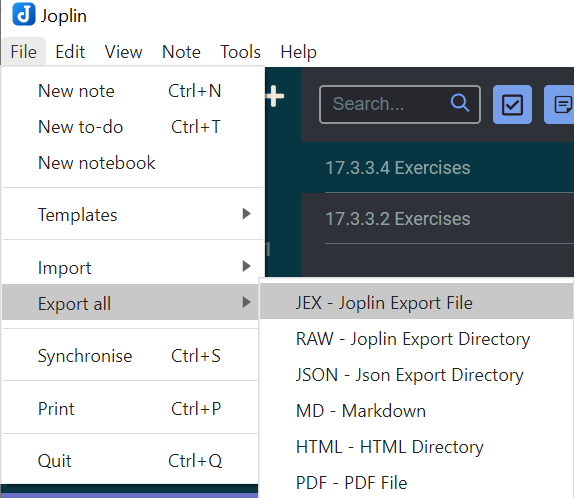
2) Save your eyes, use Dark/Night mode.
Tools > Options > Appearance > Themes. Pick your poison.
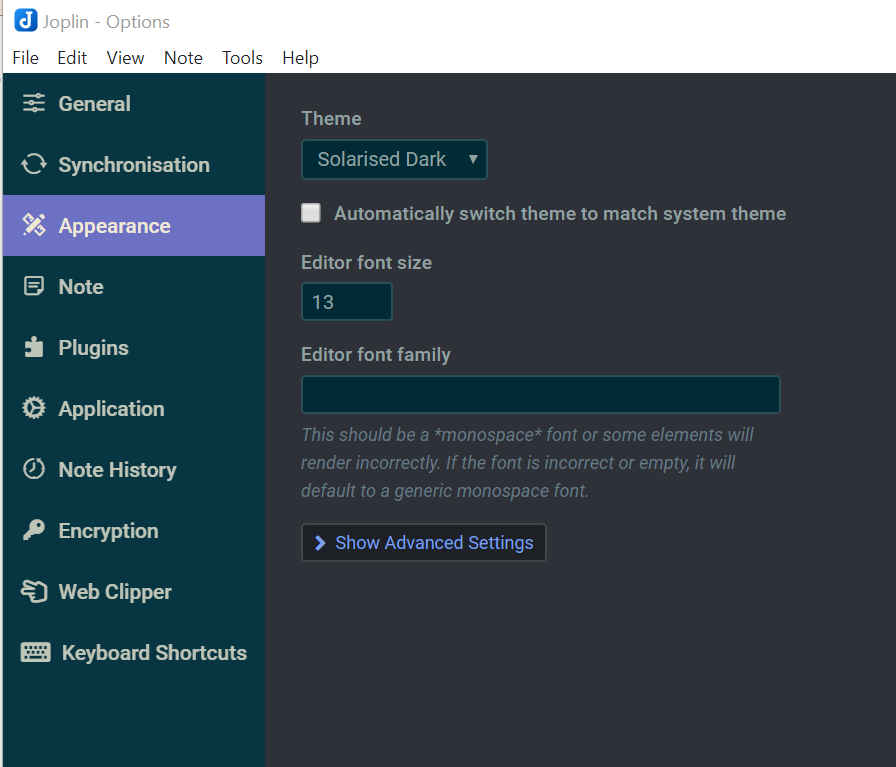
3) Exclude your Notes folder from your AV solution
If you are dropping code snippets of reverse shells and payloads into Joplin, which you should be for proper documentation, then you are going to want to exclude your notes folder you are using for backups along with your temporary working directory from your AV solution
On Windows that should be: C:\Users\YOUR_NAME.config\joplin-deskop
Mac and Linux: ~/.config/joplin-desktop
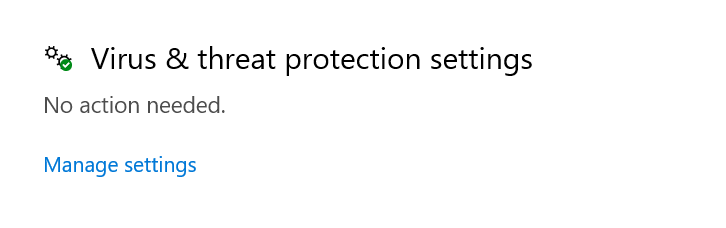
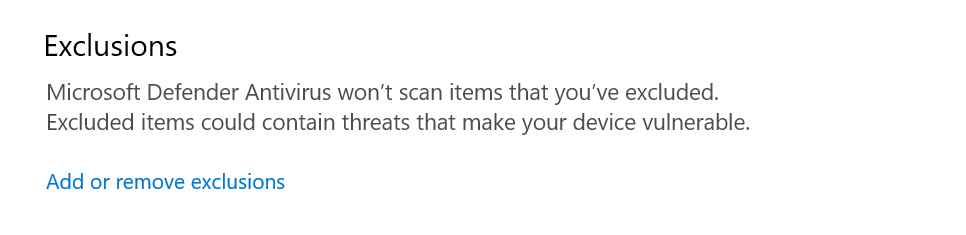
4) Hidden comments
Want to include notes for yourself that aren't exported into your final report? Use Hidden comments
[//]: # (This comment is hidden!)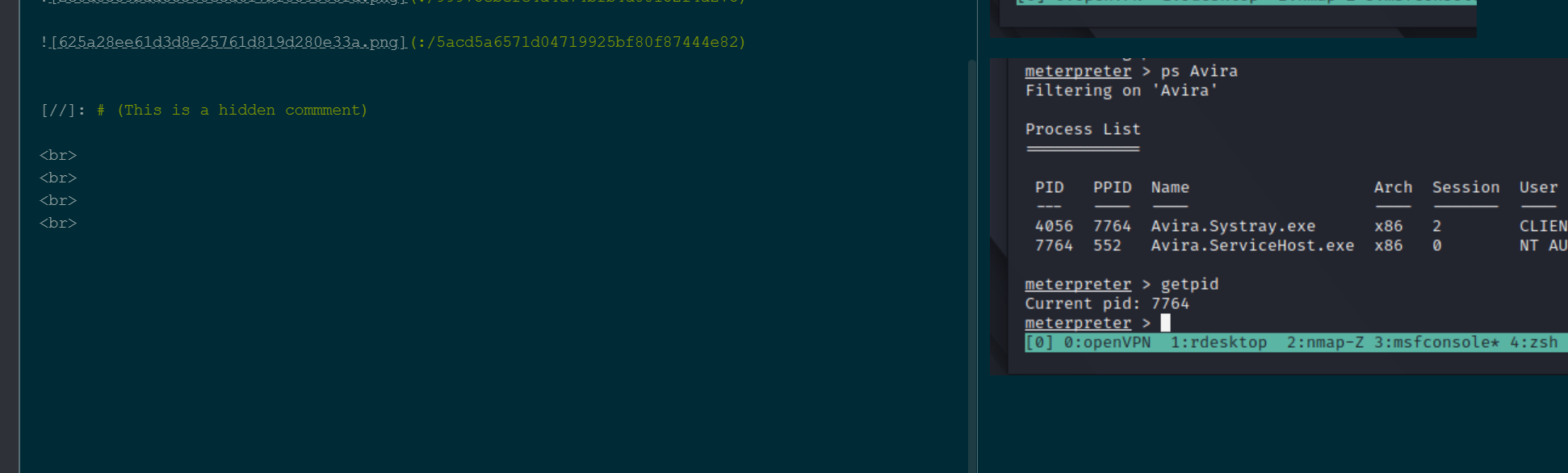
5) Organizing Notebooks
This is more of a user interface bug than a tip, but nonetheless it's very useful. If you are trying to organize your notes and cant seem to move a notebook back into the parent directory - simply drop it on the word Notebook. This returns the notebook back to the root/main tree.
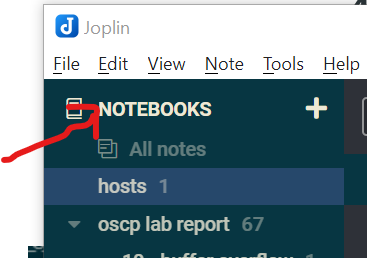
6) Text highlighting
Now thats fancy
==Now thats fancy==
7) Shortcuts
CTRL + B = Bold
CTRL + I = Italic
8) Command Shortcuts
CTRL + SHIFT + P
You can use this for about everything, from inserting bold text to changing the focus from the Notebook title to the Notebook Body.
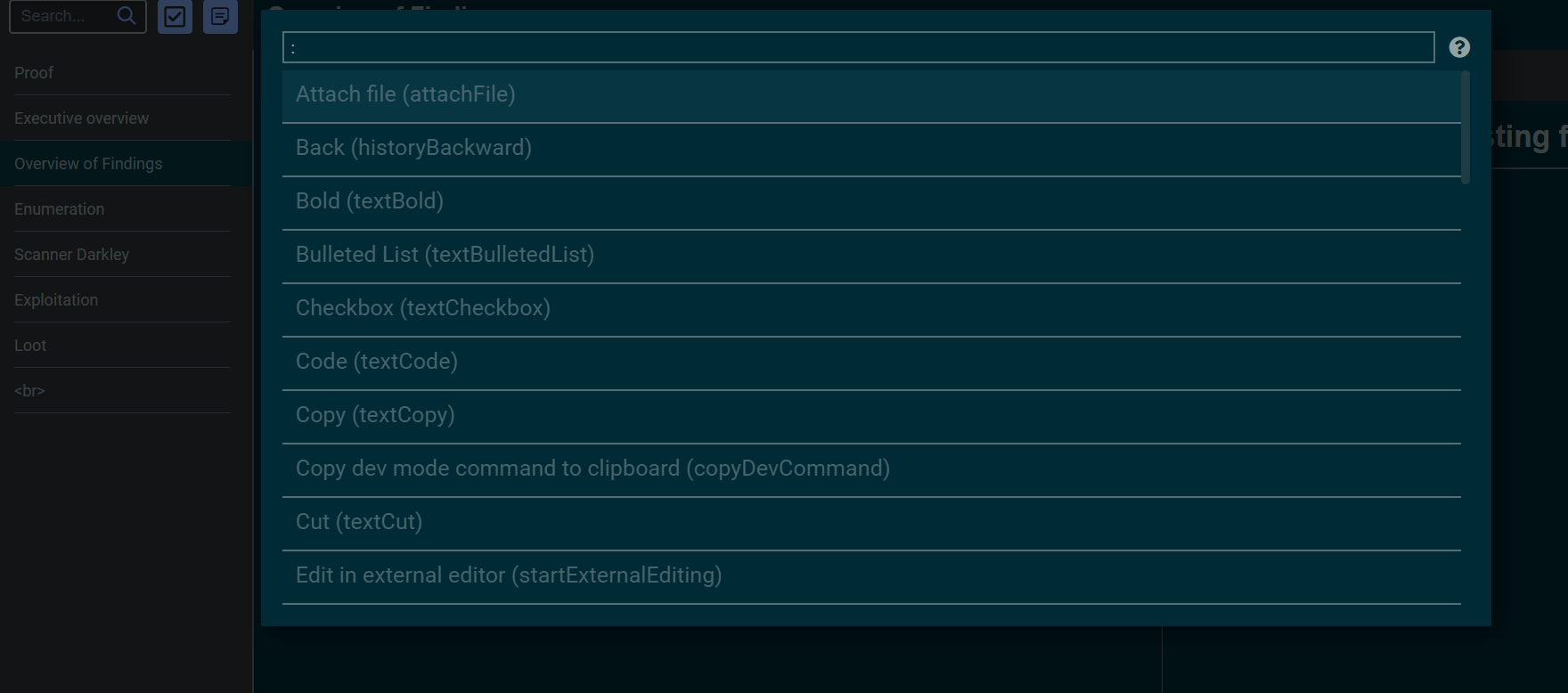
9) Syntax Highlighting in Code Blocks
Go from this
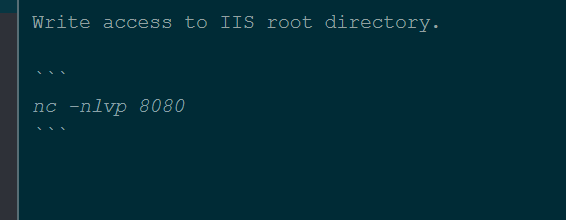
To this
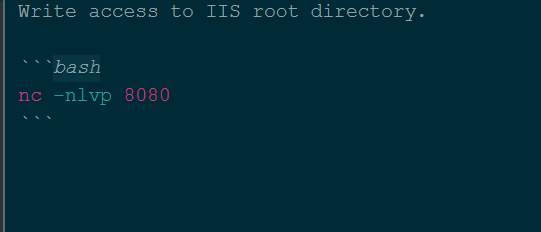
10) Collapsible Code Blocks
I keep this code saved into a dedicated notebook that I use sort of like a template. I then inject it into a note as needed. Just be cognizant of how it will be exported (PDF export)
https://gist.github.com/cardassian-tailor/9d34c12762e62b86bc7936cb7d768976
This produces something like what you see below. I use this in insert huge NMAP scans or code that I want to try and keep tidy. I then, also, attach the scan file directly into the note, and then include inline-snippets of pertinent information as necessary. CYA approach.
Click to see code.
Collaspible code block
